Interfacing LCD with LPC2148 Development Board
Introduction
Problem Statement
Requirements
To successfully complete this project, you will need the following components:
LPC2148 Development board
16x2 LCD
USB cables, for power and programming.
Connections
We will be using the onboard slot available for 16x2 LCD. Ensure that the jumper connectors for LCD are connected properly. Plug in the LCD into the slot. LCD is connected to pins 16, 17, 18, 19, 20, 21 and 22 of Port 0.
Code
Open the Keil IDE and create a new project with name lcd by clicking on project in the menu bar. (Refer the steps from Getting started page to create new project - do not skip any step from the process)
Copy the code given below into the main.c file and save the main.c file. You can also copy and paste the code from here into the file.
#include <lpc214x.h> //Includes LPC2148 register definitions
#define DATA_PORT() IO0SET=(1<<16) //Function to select data port on LCD
#define READ_DATA() IO0SET=(1<<17) //Function to select read operation on LCD
#define EN_HI() IO0SET=(1<<18) //Function to Enable LCD
#define COMMAND_PORT() IO0CLR=(1<<16) //Function to select command port on LCD
#define WRITE_DATA() IO0CLR=(1<<17) //Function to select write operation on LCD
#define EN_LOW() IO0CLR=(1<<18) //Function to disable LCD
unsigned char String1[16]={"e-Yantra Lab"};
unsigned char String2[16]={"lab-in-a-box"};
void Delay(unsigned char j)
{
unsigned int i;
for(;j>0;j--)
{
for(i=0; i<60000; i++);
}
}
void Delay_Small(unsigned char j)
{
unsigned int i;
for(;j>0;j--)
{
for(i=0; i<1000; i++);
}
}
unsigned char Busy_Wait() //This function checks the busy status of LCD
{
unsigned int temp=0;
EN_LOW();
COMMAND_PORT();
READ_DATA();
IO0PIN&=0xFF87FFFF;
IO0DIR&=0xFF87FFFF;
IO0PIN|=0x00400000;
do{
EN_HI();
EN_LOW();
EN_HI();
EN_LOW();
temp=IO0PIN;
}
while((temp & 0x00400000)==0x00400000);
EN_LOW();
WRITE_DATA();
IO0DIR&=0xFF80FFFF;
IO0DIR|=0x007F0000;
return (0);
}
void LCD_Command(unsigned int data) //This function is used to send LCD commands
{
unsigned int temp=0;
EN_LOW();
COMMAND_PORT();
WRITE_DATA();
temp=data;
IO0PIN&=0xFF87FFFF;
IO0PIN|=(temp & 0xF0) << 15;
EN_HI();
EN_LOW();
temp=data & 0x0F;
IO0PIN&=0xFF87FFFF;
IO0PIN|=(temp) << 19;
EN_HI();
EN_LOW();
while(Busy_Wait());
Delay(10);
}
void LCD_Data(unsigned int data) //This function is used to send data to LCD
{
unsigned int temp=0;
EN_LOW();
DATA_PORT();
WRITE_DATA();
temp=data;
IO0PIN&=0xFF87FFFF;
IO0PIN|=(temp & 0xF0) << 15;
EN_HI();
EN_LOW();
temp=data & 0x0F;
IO0PIN&=0xFF87FFFF;
IO0PIN|=(temp) << 19;
EN_HI();
EN_LOW();
Delay_Small(1);
}
void LCD_Init()
{
LCD_Command(0x20);
LCD_Command(0x28);
LCD_Command(0x0C);
LCD_Command(0x06);
}
void LCD_String(unsigned char *data)
{
while(*data)
{
LCD_Data(*data);
data++;
}
}
int main(void)
{
PINSEL0 = 0x00000000; // Enable GPIO on all pins
PINSEL1 = 0x00000000;
PINSEL2 = 0x00000000;
Delay(20);
IO0DIR = (1<<22) | (1<<21) | (1<<20) | (1<<19) | (1<<18) | (1<<17) | (1<<16); // Set P0.16, P0.17, P0.18, P0.19, P0.20, P0.21, P0.22 as Output
IO1DIR = (1<<16);
LCD_Init();
LCD_Command(0x01);
Delay(20);
LCD_Command(0x80);
LCD_String(&String1[0]);
LCD_Command(0xC0);
LCD_String(&String2[0]);
while(1)
{
}
}- After saving the file click on build icon or press F7. You should be able to see the build output with 0 errors and warnings.
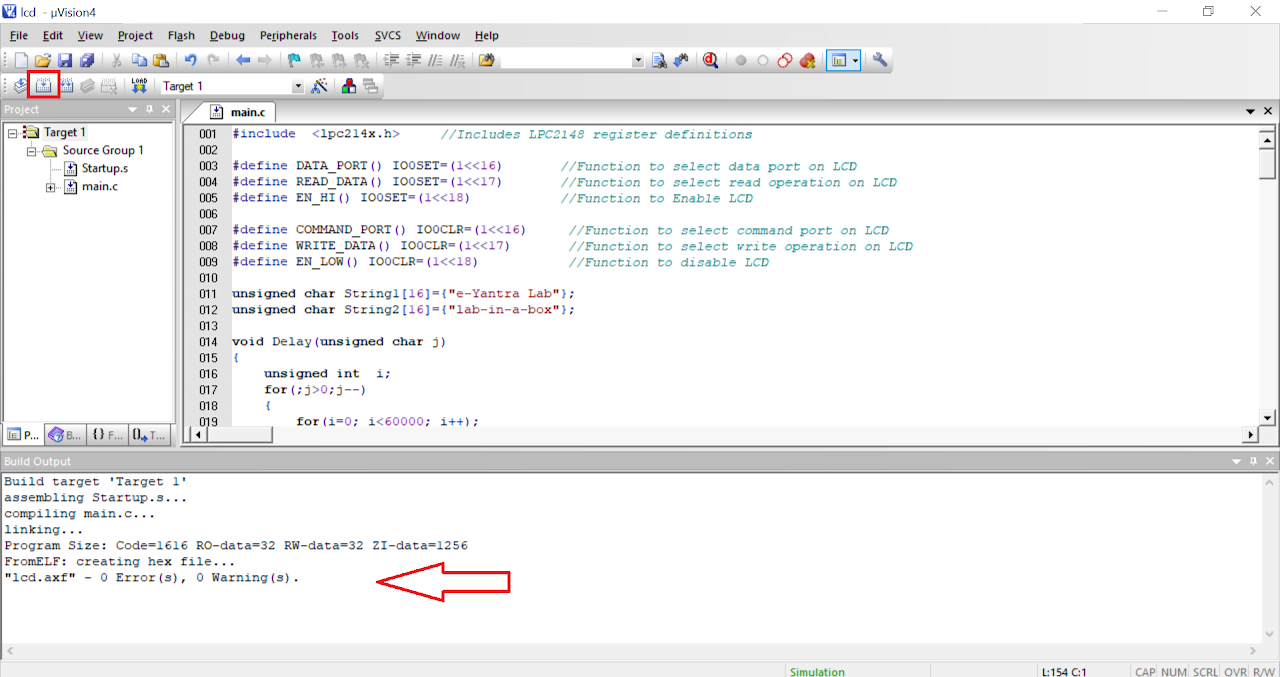
Now the hex file has been generated i.e. your program is compiled for uploading on the board. Open Flash Magic and do the following changes:
a. Change the Device to LPC2148
b. Select the Serial Port
c. Change the baud rate to 9600
d. Finally in the firmware section select the generated hex file.
e. In the erase section select entire device (refer the image below).
To upload the code do the following:
i. Connect a DB9 cable between the selected COMx port on your PC and the UART0 port on LPC2148 development board.
ii. Plug in an AC/DC 9V/1A supply to the development board and slide ON/OFF switch to ON position.
iii. Enter in to boot load mode by keeping the BOOT switch pressed and then press RESET switch.
iv. You should see LED D4 glowing which means board is now in programming mode.
Click on Start in the Flash Magic tool. This will upload the code to the board.
Once you have uploaded the code into board then exit the programming mode by pressing reset button once.
Output
Upon successfully running the project, the LCD will display "e-Yantra Lab" in first line and "lab-in-a-box" in second line of LCD.
Conclusion
In this guide, you have learned how to interface an LCD with the LPC2148 development board. By following the steps outlined here, you gained knowledge about connecting the LCD module, initializing the LCD, and sending commands and data to display information on the screen. This basic example serves as a starting point for more advanced projects involving user interfaces. Enjoy exploring the capabilities of the LCD and creating interactive applications!
