External switch interrupt with the STM32-F103RB Nucleo Board
Introduction
Problem Statement
Requirements
To successfully complete this project, you will need the following components:
- STM32-F103RB Nucleo Board
- LED
- Resistor (220-330 ohms)
- Push button
- Breadboard
- Jumper wires
Circuit Diagram
Follow the circuit diagram below to connect the Switch and LED to the Nucleo board:
- Connect the positive (anode) pin of the LED to PA8 pin of the STM32-F103RB Nucleo Board.
- Connect the negative (cathode) pin of the LED to a resistor and then to the GND pin of the board.
- Connect one terminal of the push button to PA9 pin of the STM32-F103RB Nucleo Board.
- Finally, connect the other terminal of the push button to the ground (GND) pin of the STM32-F103RB Nucleo Board.
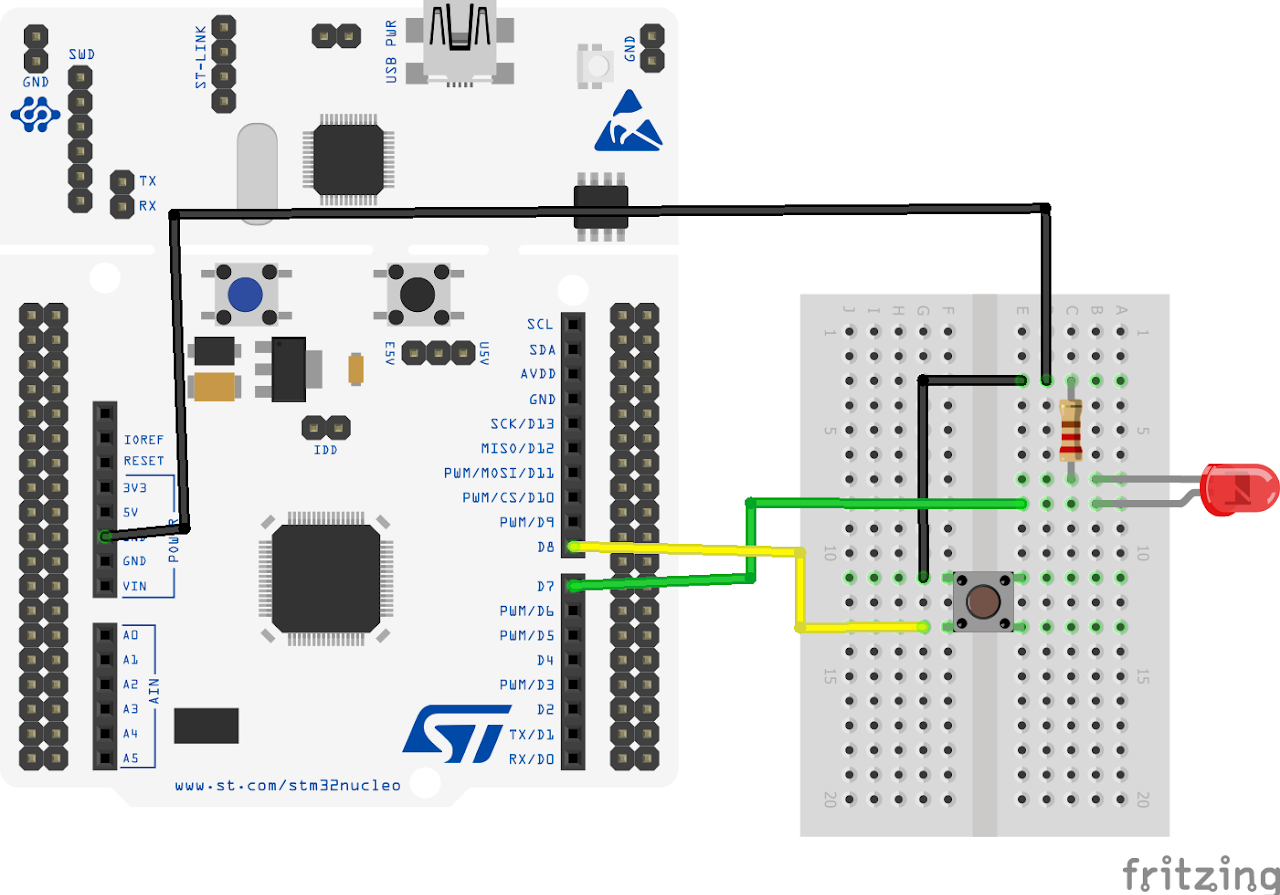
Project Configuration
Follow these steps to configure the .IOC file and set up GPIOs and Clock :
Open the STM32 Cube IDE and start by creating a new STM32 project. Click on the board selector tab in the target selection window.
Enter "NUCLEO-F103RB" as the commercial part number and click on "Next" after selecting the board.
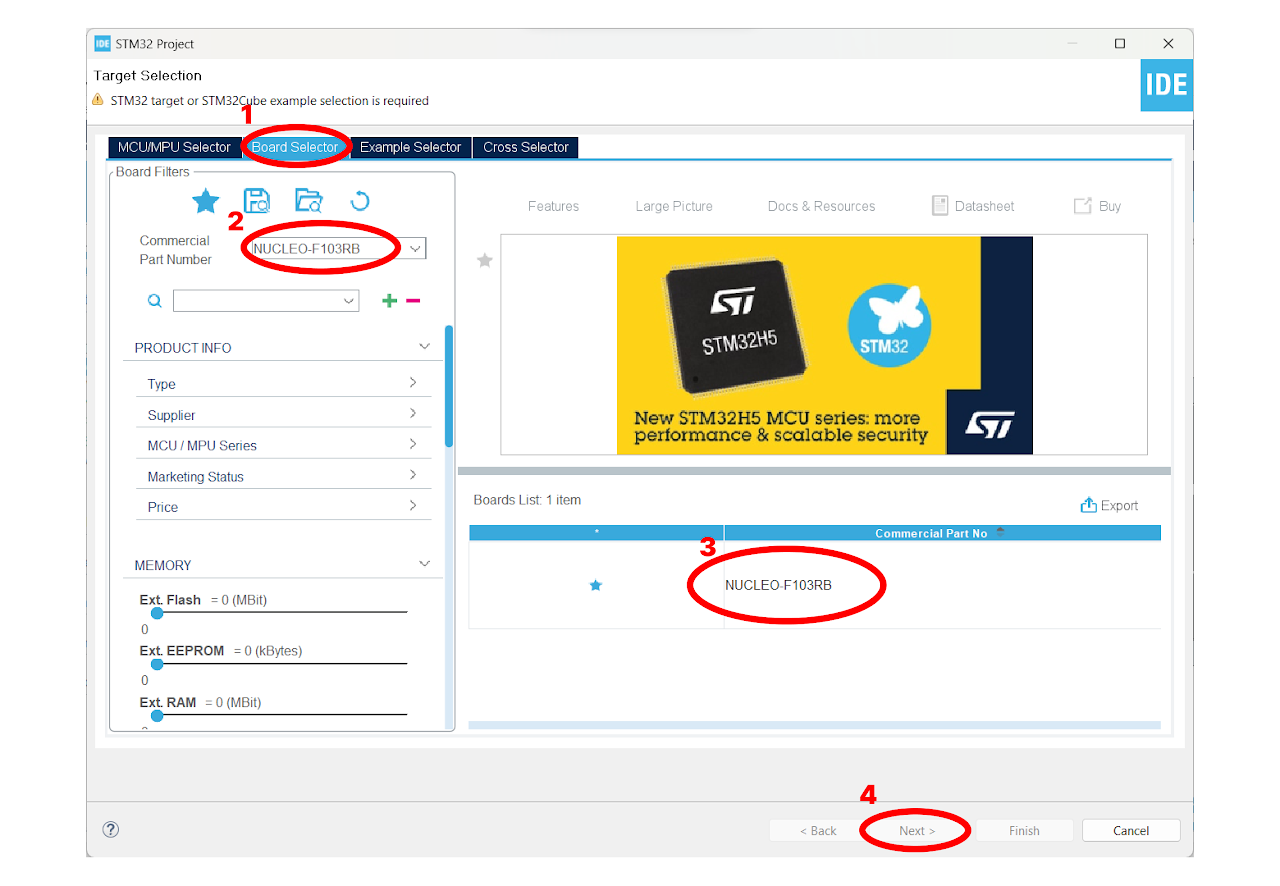
- Enter the Project Name "External_Interrupt" and click on "Finish". After that, click on "Yes" to initialize all the peripherals in default mode.
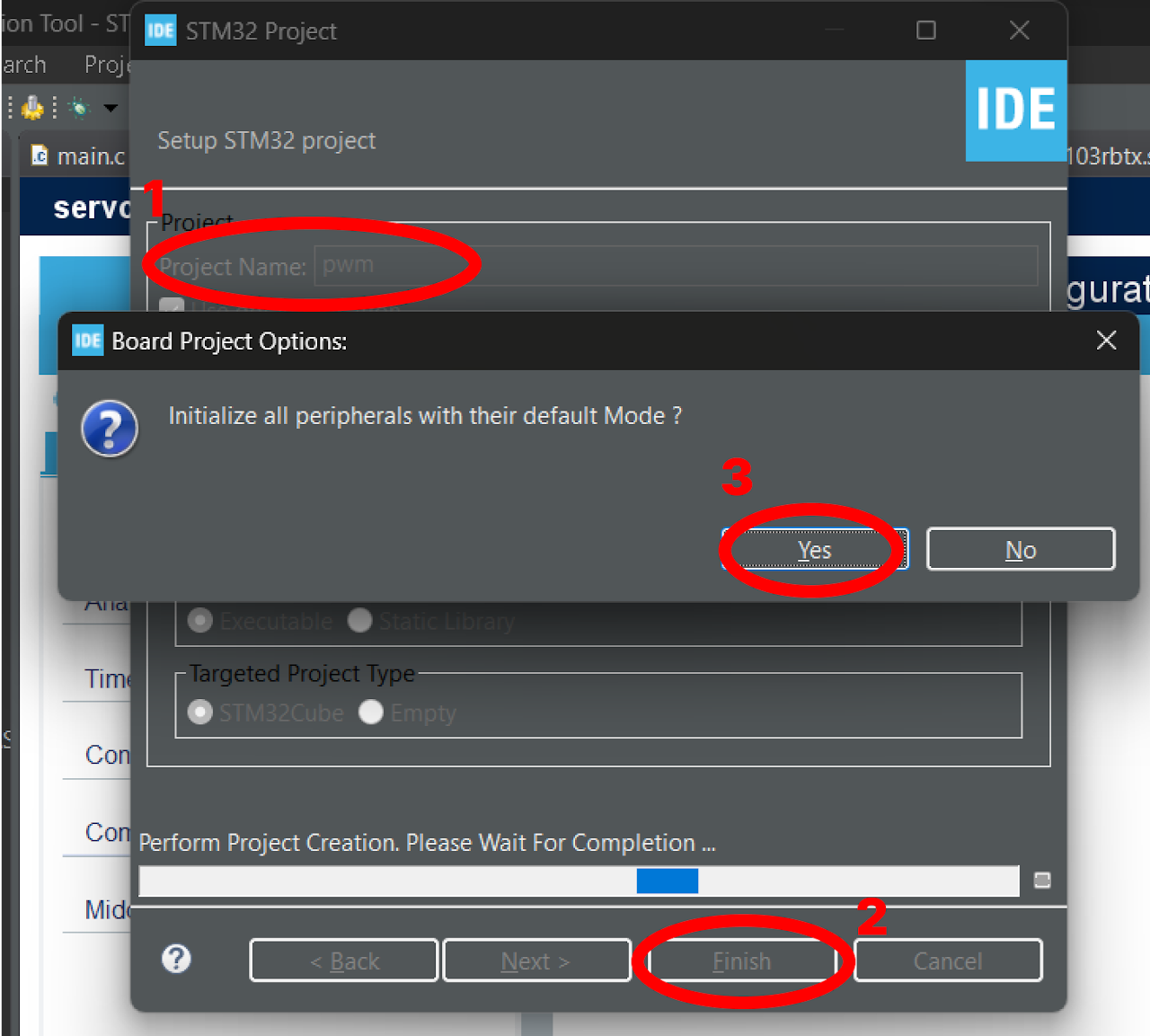
In the Pinout view of the STM32 Cube IDE, locate the PA8 pin. Select the "GPIO_Output" option for PA8 and name it as "LED". Locate the PA9 pin and select the "GPIO_EXTI9" option for PA9. Name it as "SWITCH".
In the Pinout & Configuration menu, navigate to the GPIO section and go to NVIC tab. In the Interrupt table, enable the EXTI[9:5]Pin. And leave the rest of the configuration settings as default.
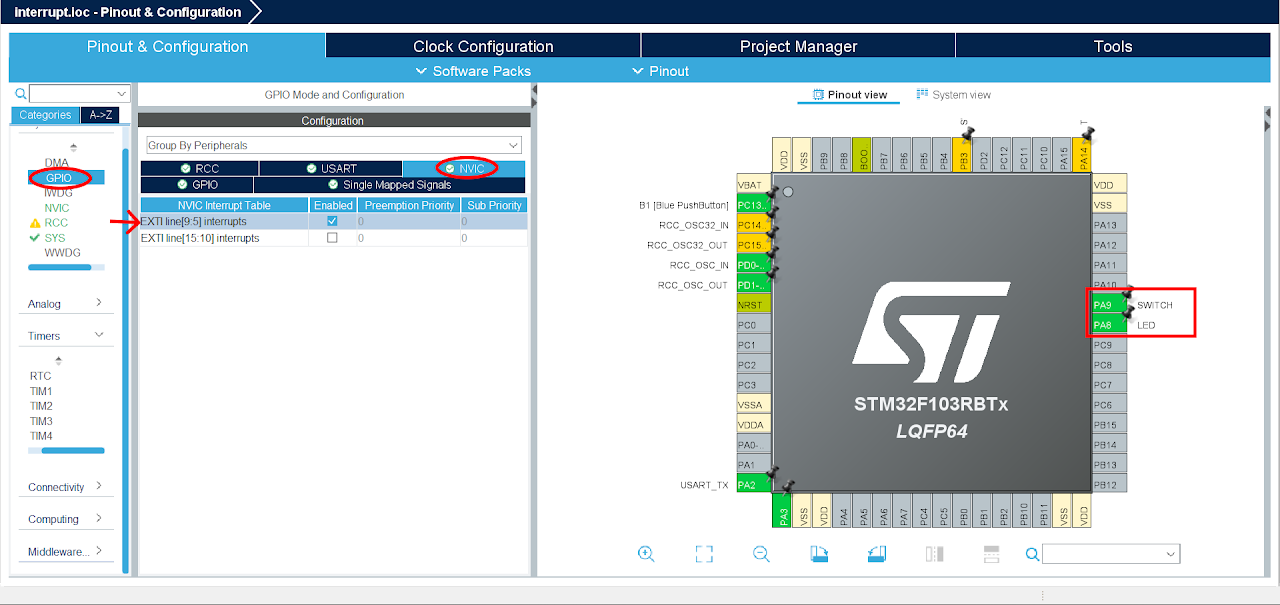
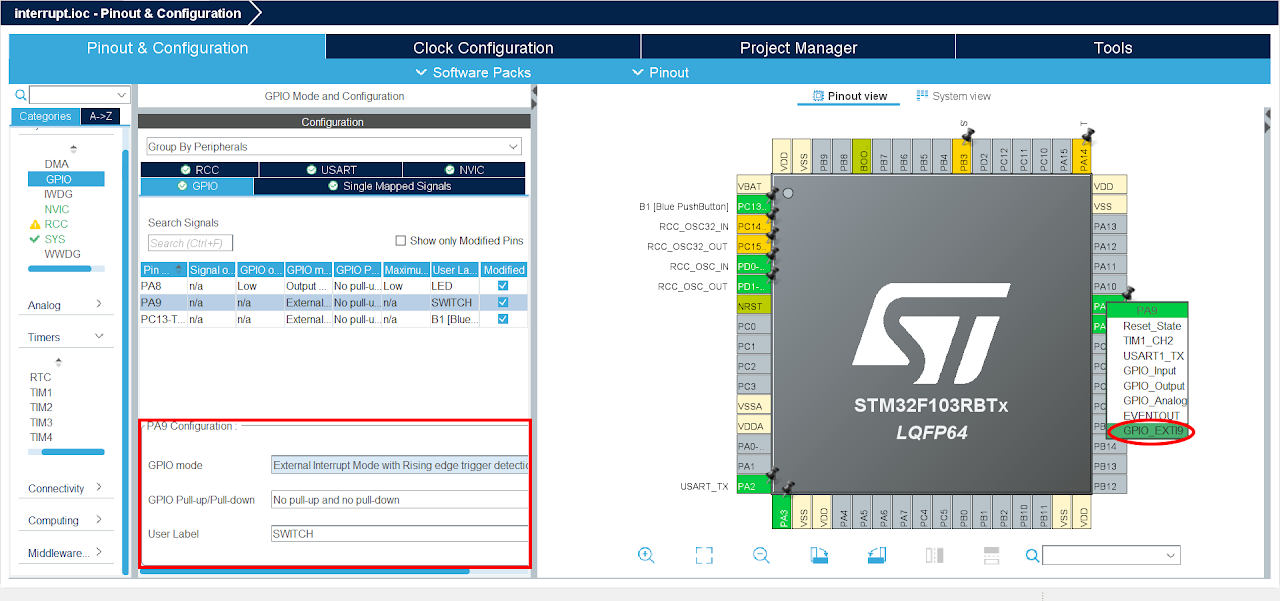
After finishing the Pinout Configuration, go to the Clock Configuration menu. In the HCLK field, enter "72 MHz" as the desired frequency for the HCLK (system clock). The Integrated Development Environment (IDE) will automatically search for the necessary clock sources and prescalers based on this configuration.
Next, locate the gear-like icon on the toolbar and click on it. This will add the configuration settings we did in the GUI to the code.
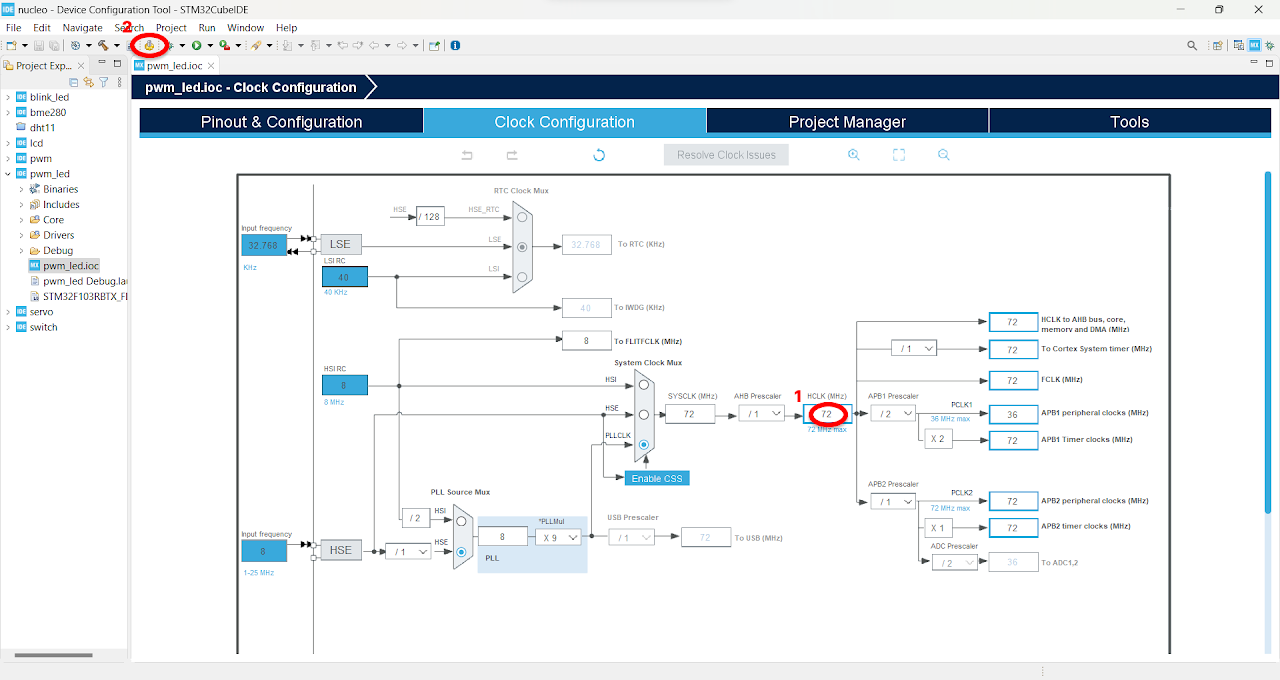
Code
Now, let's proceed to understand and write the C code to control the servo motor. Follow the steps below:
The Device Configuration Tool will automatically open the main.c file for you. In the project, you will find all the necessary pin and port names defined in the Core ⇾ Inc ⇾ main.h file. These definitions will help us easily reference the pins and ports in our code.
Navigate to the main function in the main.c file and paste the following code:
Note: You can download the full project code from the provided link.
int main(void)
{ /* MCU Configuration--------------------------------------------------------*/
/* Reset of all peripherals, Initializes the Flash interface and the Systick. */
HAL_Init();
/* Configure the system clock */
SystemClock_Config();
/* Initialize all configured peripherals */
MX_GPIO_Init();
MX_USART2_UART_Init();
MX_TIM2_Init();
/* USER CODE BEGIN 2 */
HAL_TIM_PWM_Start(&htim2, TIM_CHANNEL_1);
/* USER CODE BEGIN WHILE */
while (1)
{
/* USER CODE END WHILE */
/* USER CODE BEGIN 3 */
htim2.Instance->CCR1 = 25; // duty cycle is .5 ms
HAL_Delay(1000);
htim2.Instance->CCR1 = 75; // duty cycle is 1.5 ms
HAL_Delay(1000);
htim2.Instance->CCR1 = 125; // duty cycle is 2.5 ms
HAL_Delay(1000);
}
/* USER CODE END 3 */
}After pasting the above code, ensure that you have connected your STM32-F103RB Nucleo Board to your PC/Laptop using a USB cable.
Next, click on the "Run and Debug" icon in the toolbar menu of the IDE (Refer to image below ). This will initiate the build process for your project. The IDE will compile the code. Once the build process is successful, the IDE will start flashing the compiled project to the STM32-F103RB Nucleo Board.

Output
Upon successfully running the project, the servo motor will rotate from 0 to 90 and finally to 180 degrees.
Conclusion
In this guide, we have successfully interfaced a servo motor with the STM32-F103RB Nucleo Board. By controlling the pulse width of the PWM signal. By adjusting the duty cycle values, you can program the servo motor to rotate to specific angles and perform various tasks. This opens up possibilities for applications such as robotics, automation, and remote control systems.
